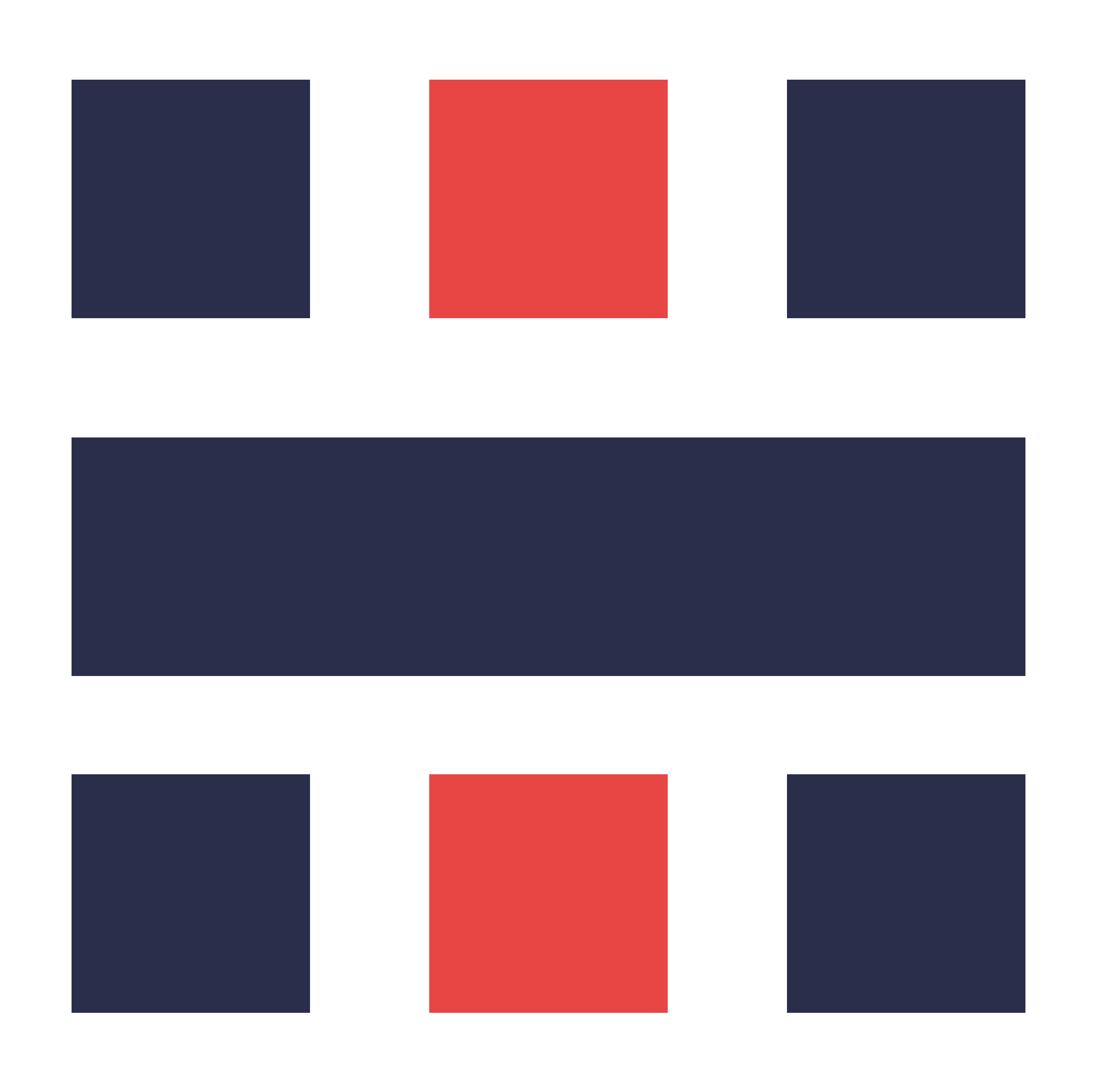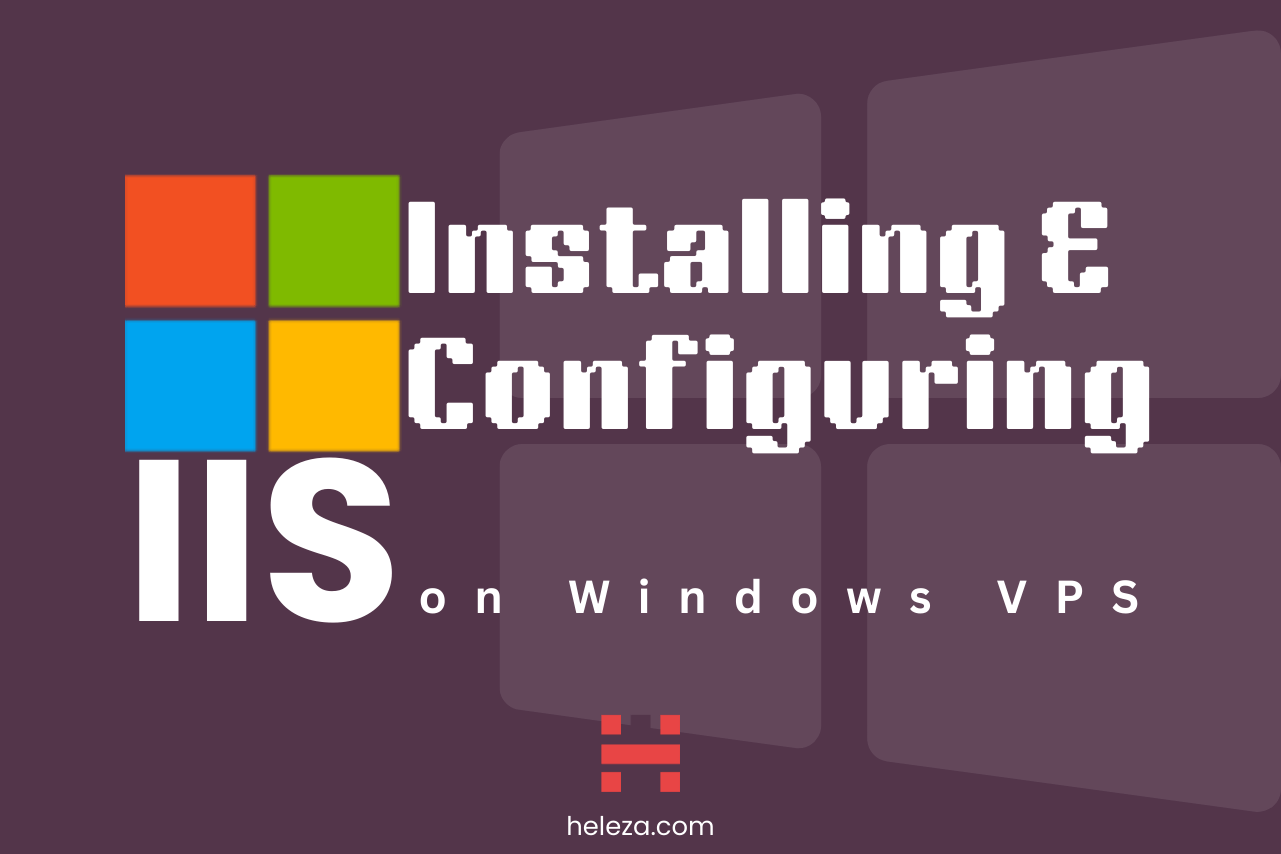Table of Contents
Learn how to install and configure Internet Information Services (IIS) on your Windows VPS.
Introduction
Internet Information Services (IIS) is a powerful web server software for hosting websites. This guide will help you install and configure IIS on your Windows VPS.
Step 1: Install IIS
Installing IIS is the first step to hosting websites on your Windows VPS.
Open Server Manager:
- Click “Add roles and features.”
Follow the Wizard:
- Select “Role-based or feature-based installation.”
- Choose your server and click “Next.”
Select Server Roles:
- Check the box for “Web Server (IIS).”
- Click “Next” and then “Install.”
Step 2: Configure IIS
After installing IIS, you need to configure it.
Open IIS Manager:
- Go to “Tools” in Server Manager and select “Internet Information Services (IIS) Manager.”
Add a Website:
- Right-click on “Sites” and select “Add Website.”
- Fill in the site name, physical path, and binding information.
- Click “OK.”
Set Up Default Document:
- In IIS Manager, select your site.
- Double-click “Default Document” and add your default page (e.g., index.html).
Conclusion
IIS is now installed and configured on your Windows VPS. You can start hosting your websites and further customize your web server settings.