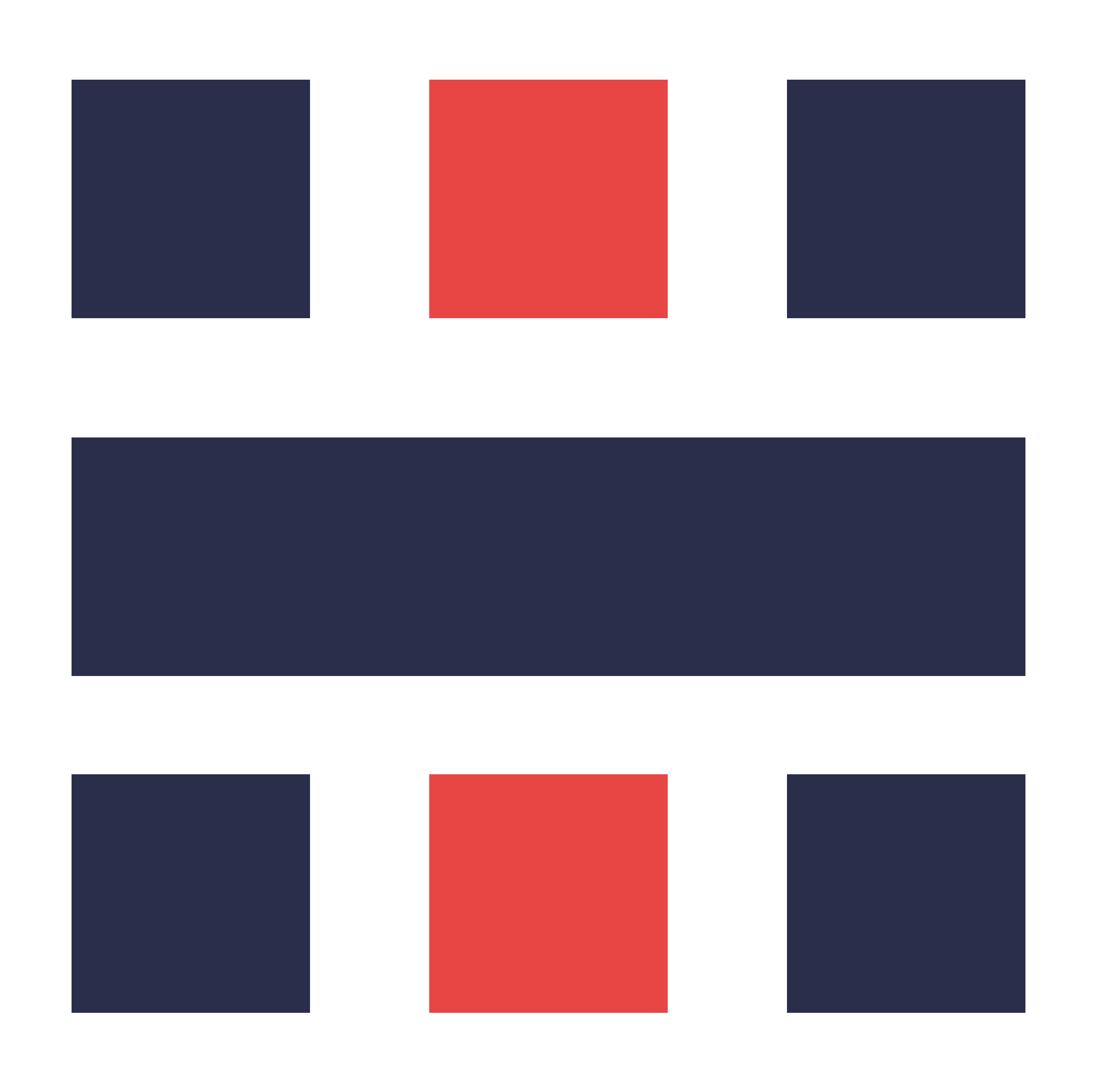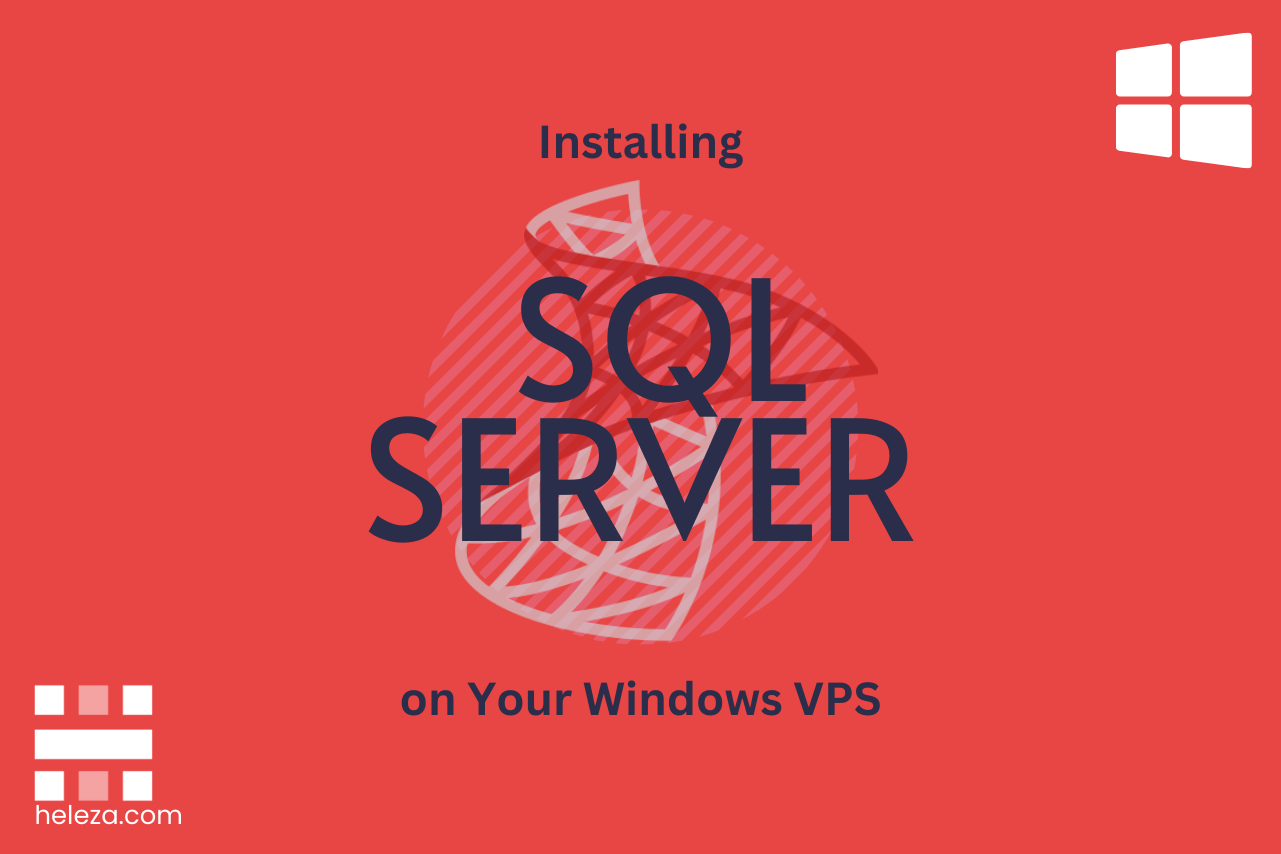Table of Contents
A beginner’s guide to installing and configuring Microsoft SQL Server on your Windows VPS.
Introduction
Microsoft SQL Server is a robust database management system. This guide will help you install and configure SQL Server on your Windows VPS.
Step 1: Download SQL Server
Start by downloading SQL Server from the Microsoft website.
Visit the Microsoft SQL Server Download Page:
- Select the appropriate version and download the installer.
Step 2: Install SQL Server
Run the SQL Server installer and follow the prompts.
Launch the Installer:
- Double-click the downloaded file to start the installation.
Follow the Installation Wizard:
- Select “New SQL Server stand-alone installation.”
- Choose your installation type and configure the settings as needed.
- Click “Install” to begin the installation.
Step 3: Configure SQL Server
After installation, configure SQL Server for use.
Open SQL Server Management Studio (SSMS):
- Connect to your SQL Server instance.
Create a New Database:
- Right-click on “Databases” and select “New Database.”
- Enter a name for your database and click “OK.”
Conclusion
SQL Server is now installed and configured on your Windows VPS. You can start creating and managing databases for your applications.