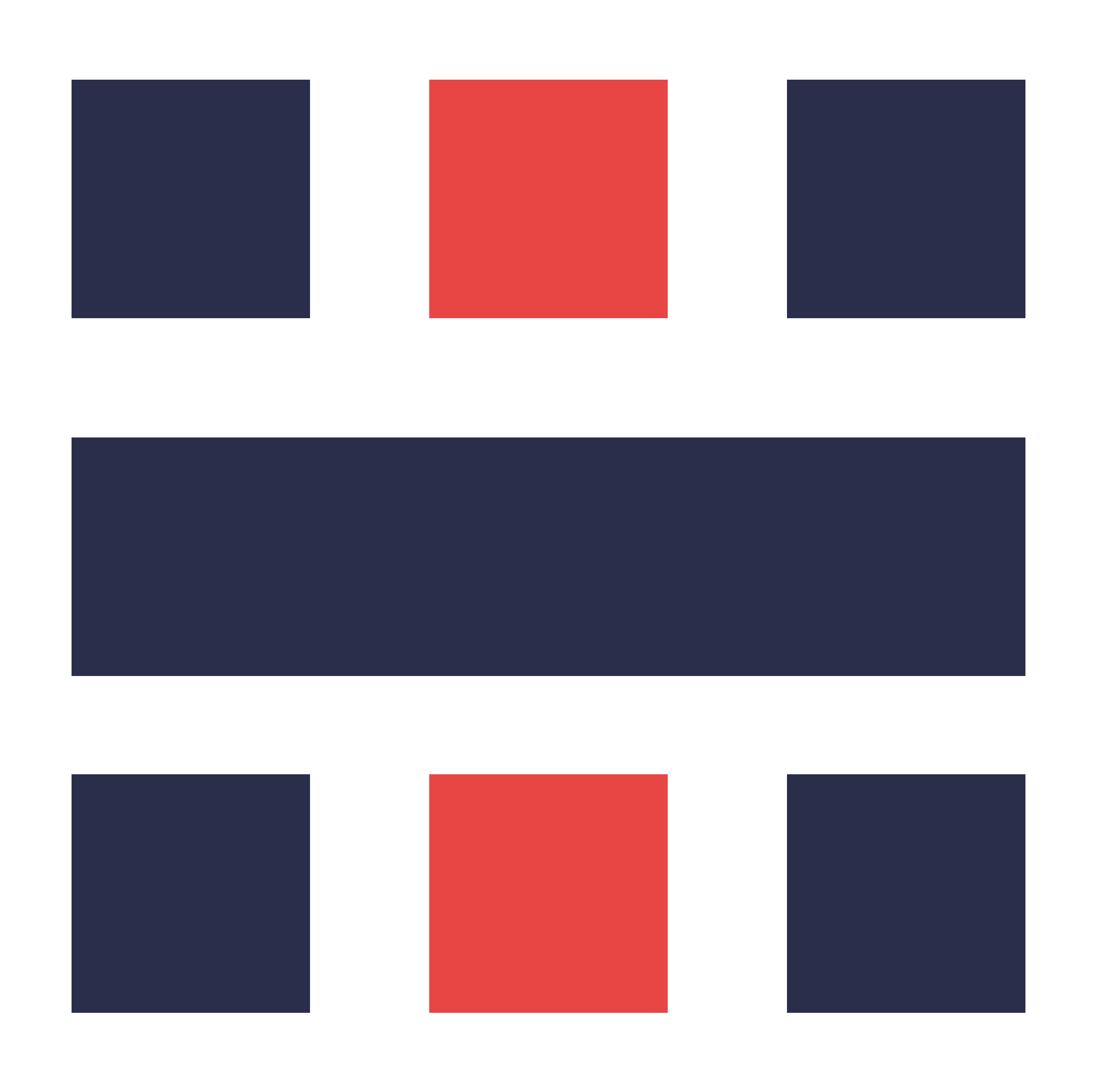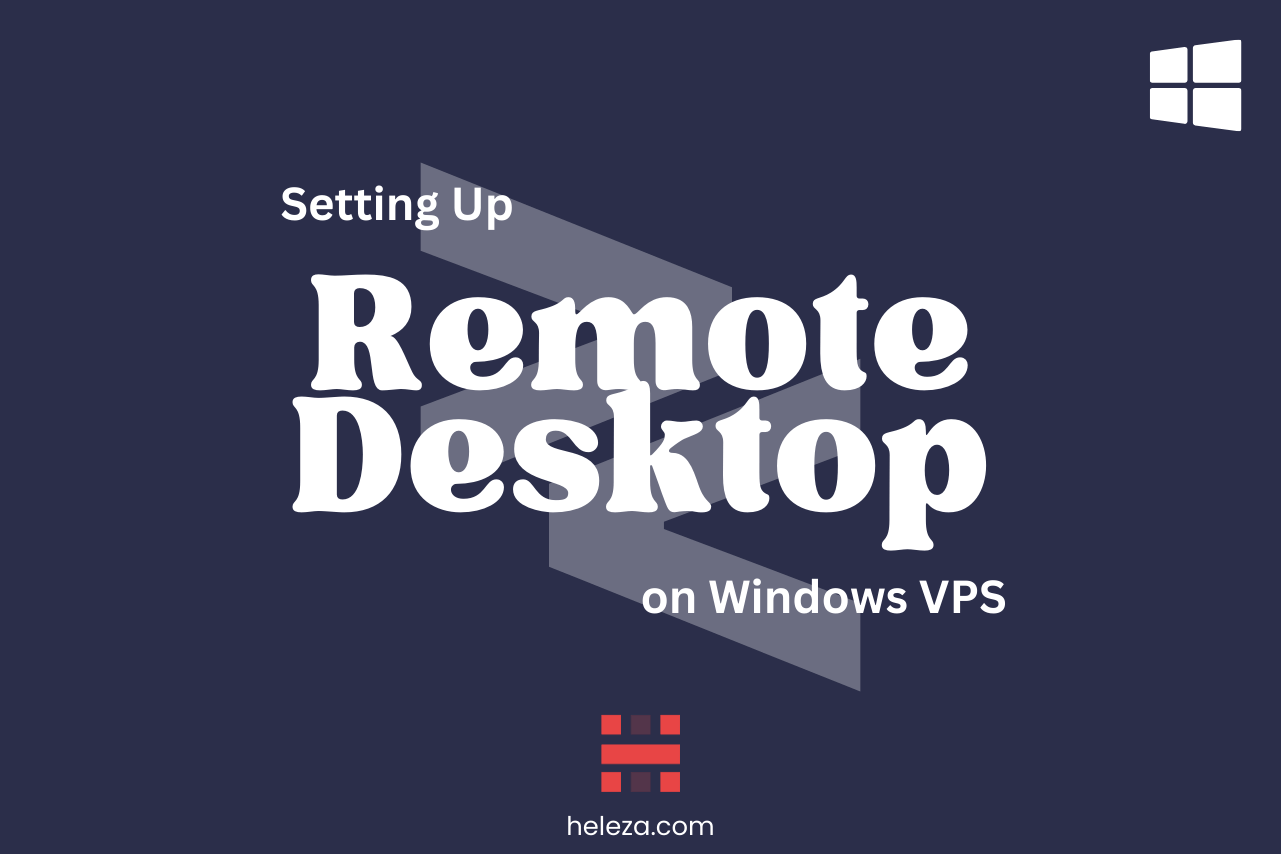Table of Contents
Detailed instructions to set up and secure Remote Desktop Protocol (RDP) for accessing your Windows VPS.
Introduction
Setting up and securing RDP is essential for remote access to your Windows VPS. This guide will show you how to configure and secure RDP.
Step 1: Enable Remote Desktop
Enable RDP to allow remote connections to your VPS.
Open System Properties:
- Right-click on “This PC” and select “Properties.”
Enable Remote Desktop:
- Click on “Remote settings.”
- Check “Allow remote connections to this computer.”
Step 2: Configure RDP Settings
Set up RDP for secure access.
Set Network Level Authentication:
- In the Remote settings, ensure that “Allow connections only from computers running Remote Desktop with Network Level Authentication” is checked.
Configure RDP Users:
- Click “Select Users” and add the users who can connect remotely.
Step 3: Secure RDP
Implement security measures to protect your RDP connection.
Change RDP Port:
- Open Registry Editor and navigate to
HKEY_LOCAL_MACHINE\System\CurrentControlSet\Control\TerminalServer\WinStations\RDP-Tcp\PortNumber. - Change the port number to a non-standard port.
Use Strong Passwords:
- Ensure all user accounts have strong passwords.
Conclusion
RDP is now set up and secured on your Windows VPS. You can remotely access your server with enhanced security.